This article explains how you can configure your Windows 10 OS, in order to show hidden files as well in Windows Explorer.
There are times where you might want to view hidden files in Windows. You can easily do that by setting the corresponding option in Windows folder options.
Let’s see how we can do this with a step by step example.
As you can see from the below screenshot, I have a folder (c:\test) in which I can only see one file. However, the folder has another file which is hidden and I want to be able to see it.
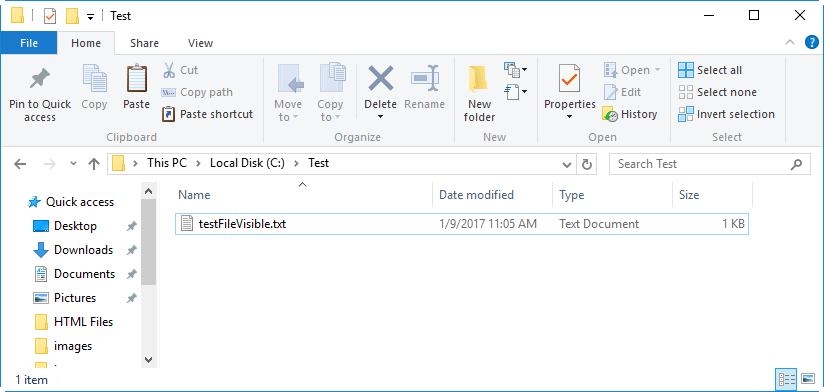
Step 1: Click on the “View” menu and then “Options” in order to access the Folder Options dialog:
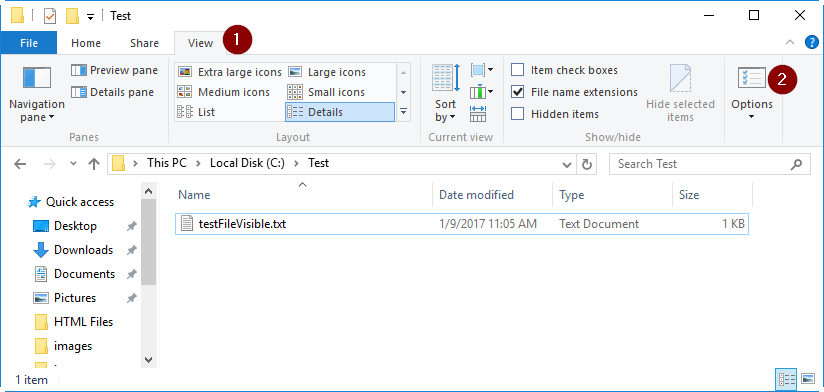
Step 2: In the Folder Options dialog, click on “View”, then “Show hidden files, folders and drives”, then click on “Apply” and “OK”
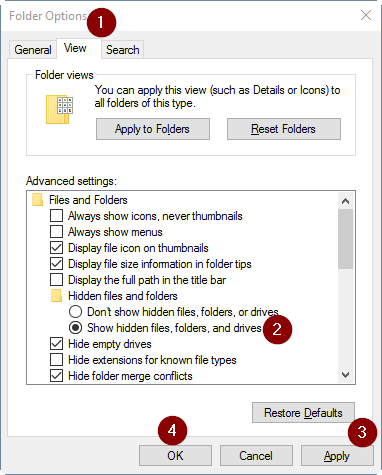
That’s it! Now you should be able to see all hidden files!
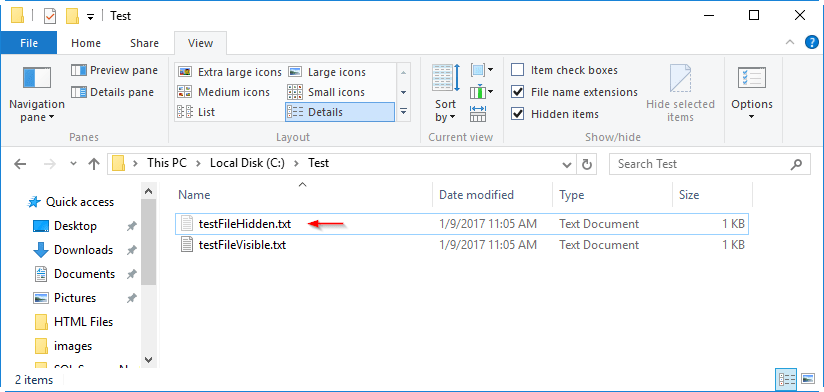
Featured Online Courses:
- Introduction to Computer Programming for Beginners
- .NET Programming for Beginners – Windows Forms with C#
- SQL Server Fundamentals – SQL Database for Beginners
- Data Management for Beginners – Main Principles
- Essential SQL Server Development Tips for SQL Developers
- Working with Python on Windows and SQL Server Databases
- Entity Framework: Getting Started – Complete Beginners Guide
- SQL Server 2019: What’s New – New and Enhanced Features
- Introduction to Azure Database for MySQL
- Boost SQL Server Database Performance with In-Memory OLTP
- Introduction to Azure SQL Database for Beginners
- How to Import and Export Data in SQL Server Databases
- Learn How to Install and Start Using SQL Server in 30 Mins
Read Also:
- How to Remove a Saved Skype for Business Password in Windows
- Why Enforcing Regular Password Expiration is a Bad Practice
- How To Show “This PC” Icon on Windows 10 Desktop
- What is FinTech?
- How to Write a “Hello World” App in Visual C++
- How to Write a “Hello World” App in C#
- How to Get Started with SQL Server – First Steps
- Benefits of Primary Keys in Database Tables
- How to Rebuild All Indexes Online for a SQL Server Database
- What is the Internet of Things (IoT)?
- What is a Permalink?
- Permalink Structures in WordPress
- How do you Display Code Snippets in Microsoft Word?
Reference: {essentialDevTips.com} (https://www.essentialdevtips.com/)
© essentialDevTips.com
Rate this article:
Artemakis Artemiou is a Senior SQL Server Architect, Author, a 9 Times Microsoft Data Platform MVP (2009-2018). He has over 15 years of experience in the IT industry in various roles. Artemakis is the founder of SQLNetHub and {essentialDevTips.com}. Artemakis is the creator of the well-known software tools Snippets Generator and DBA Security Advisor. Also, he is the author of many eBooks on SQL Server. Artemakis currently serves as the President of the Cyprus .NET User Group (CDNUG) and the International .NET Association Country Leader for Cyprus (INETA). Moreover, Artemakis teaches on Udemy, you can check his courses here.


